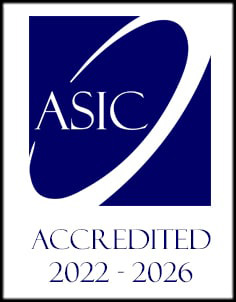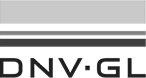- /
- /
Adding users
Your Company account is an online tool for organizing effective learning for your employees. This means you can add as many users as your Company account plan allows.
In the Users section, you can see the list of the users you have added under your Company account.
You can also see their last login date, in which group they are added and track down their progress and actions.

How to add a user to your Company account?
You can add a new user by simply adding him as a new user.
Step 1 – Add a new user through the section in your Company account
You can add a new user in the “Add new users” section of your company account. Edit details of your new user – his email address and join him to one of your groups.

Step 2 – Add an email address
You need to enter an email address of a person you want to invite to your Company account.

Step 3 – Add your user in the User group
You can select in which of the Company account’s User groups your user will be added.
Of course, users can be added in multiple groups.
Don’t worry, if you are not yet sure which group you will add your user, you can do this step later.

If you didn’t create a group for your user to be added to, don’t worry you can click on Add / edit user groups, which will lead you directly to adding User group section.

Step 4 – Send an invitation
After you are finished – you can send an invitation to your new user.
This invite will come as an email with an activation link to a user.

If you want to edit a default invitation that we prepared for you, just click on Edit invite email, which will lead you directly to Notification settings where you can edit your default emails.

Step 5 – You are all set!
You sent an invitation to your user!
Once he activates his account you will be notified.
Now go and schedule some courses and sessions for him. 🙂